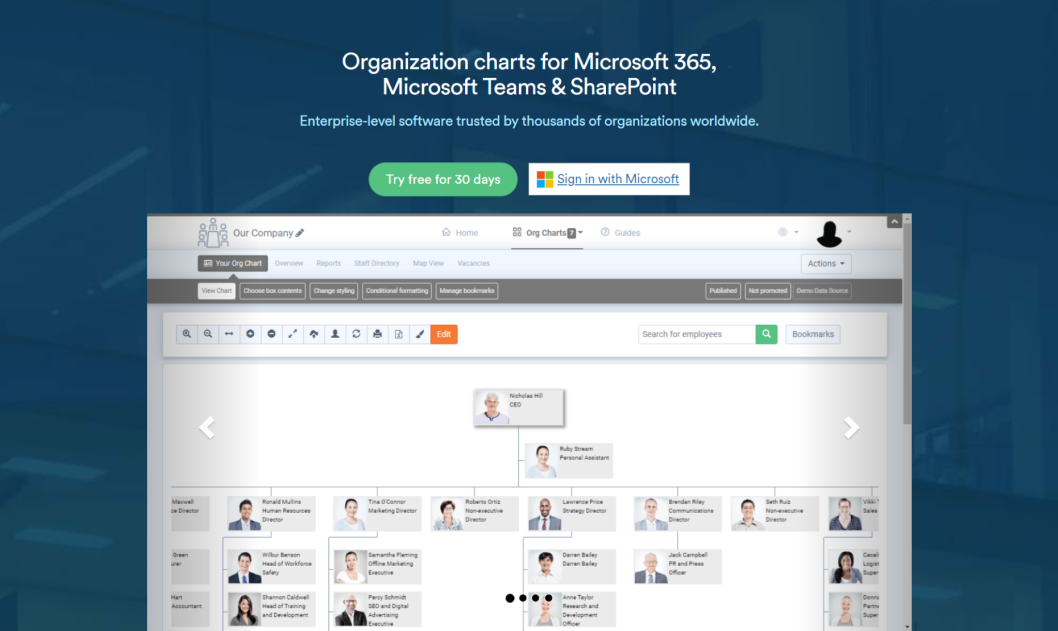Defining the Contents of Org chart Boxes
TeamOrgChart lets you define which columns are shown within the boxes on your chart.
arrow_circle_right
Add and order columns within the chart boxes
arrow_circle_right
Set the font size, style, and color
You can also define key columns to help TeamOrgChart display information, set the sort order for the chart, and choose which columns are shown within the information pop-up.
To define the contents of the chart boxes, access the "Choose Box Contents" page. Here you can add, style, and reorder the columns that are displayed within the individual chart boxes.
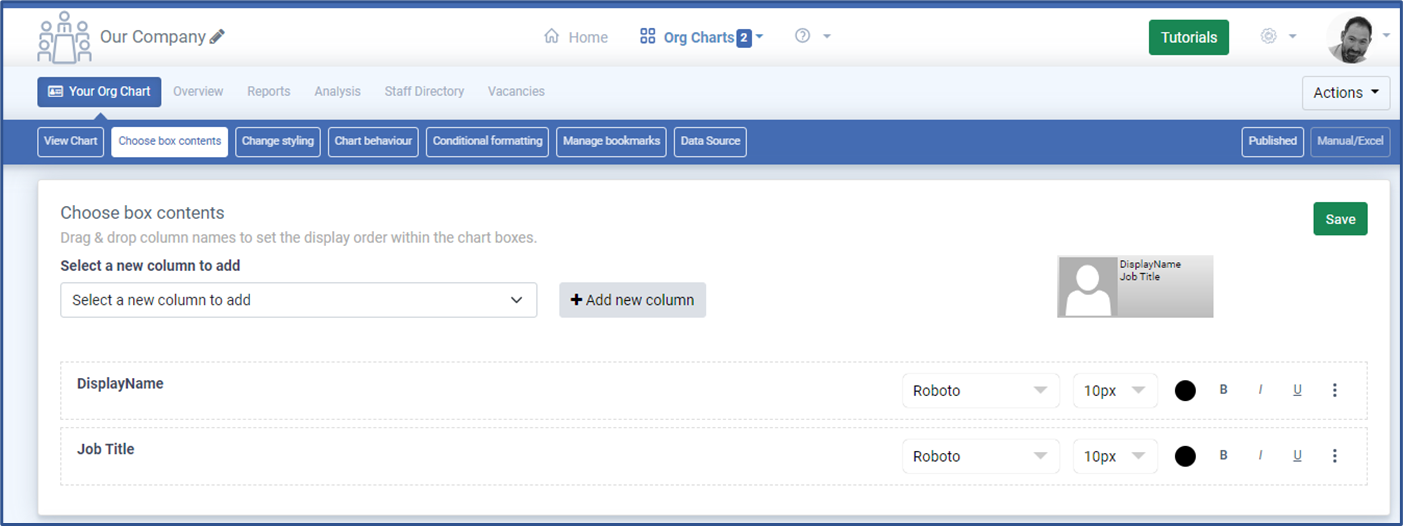
To display additional columns within your chart boxes, use Select a new column in the Choose Box Contents panel.
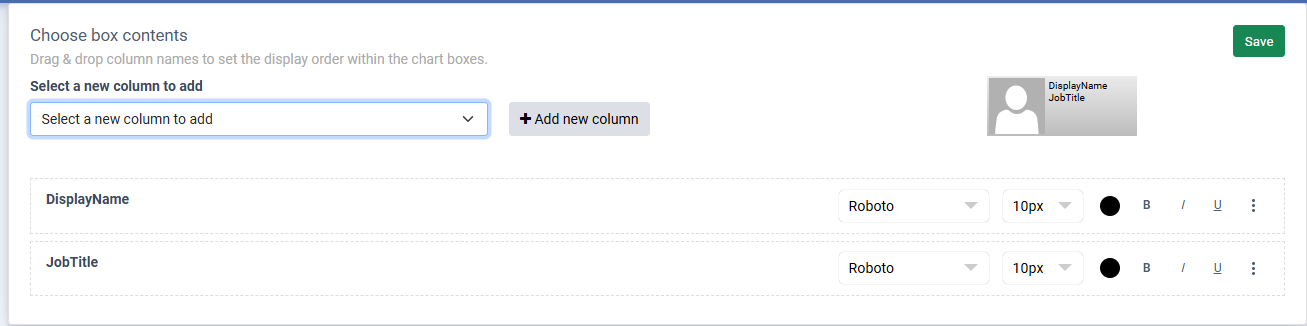
Add the column(s) you wish to display from the Select a new column list.
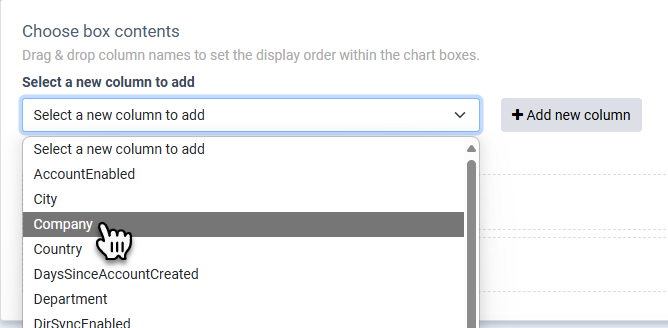
Drag the columns to arrange them in the desired order.
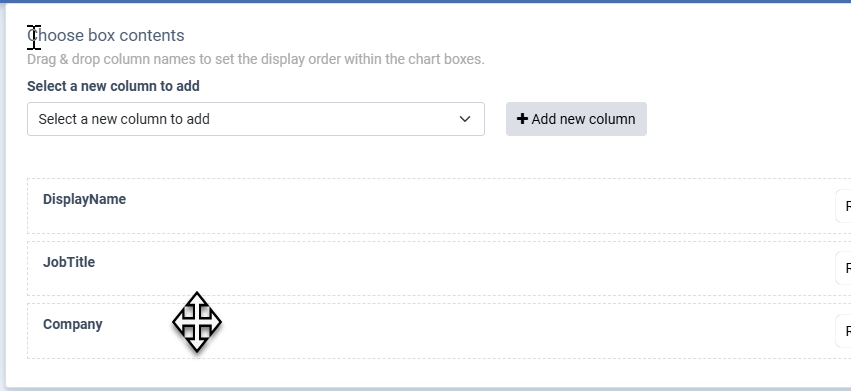
Set the font, font size, color, and text style. Once complete, use the Save button to apply your changes.
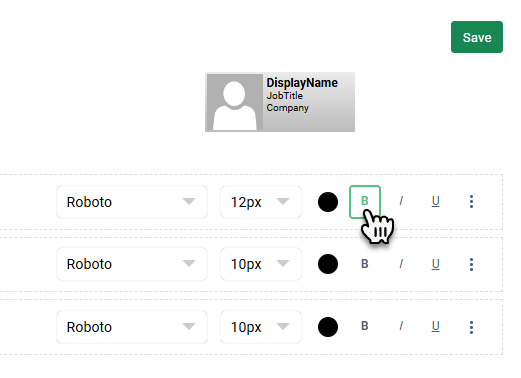
Locate the Configure Contact Columns panel, where you can specify which columns contain key information, such as job titles or email addresses.
The Name and Job Title columns are used in search results within TeamOrgChart.
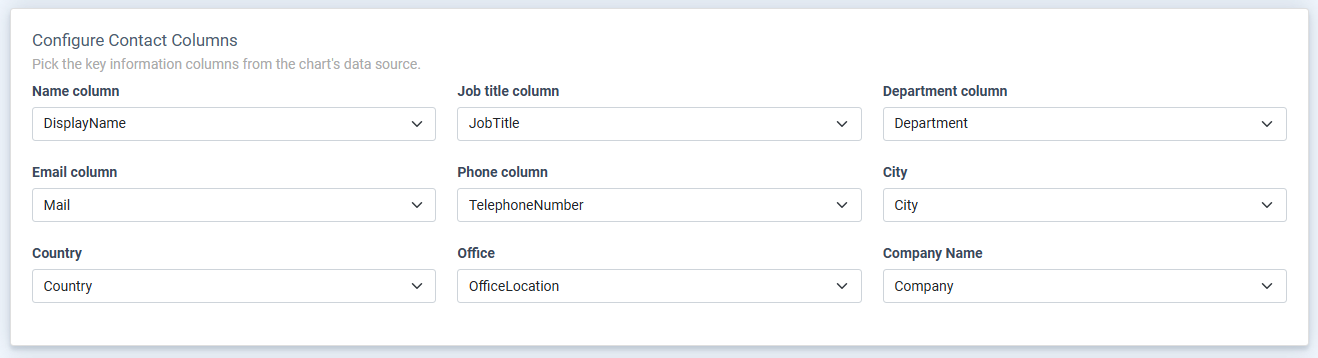
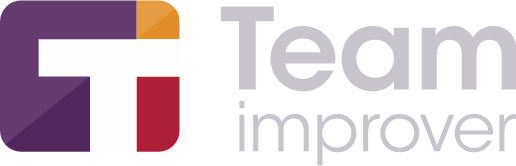
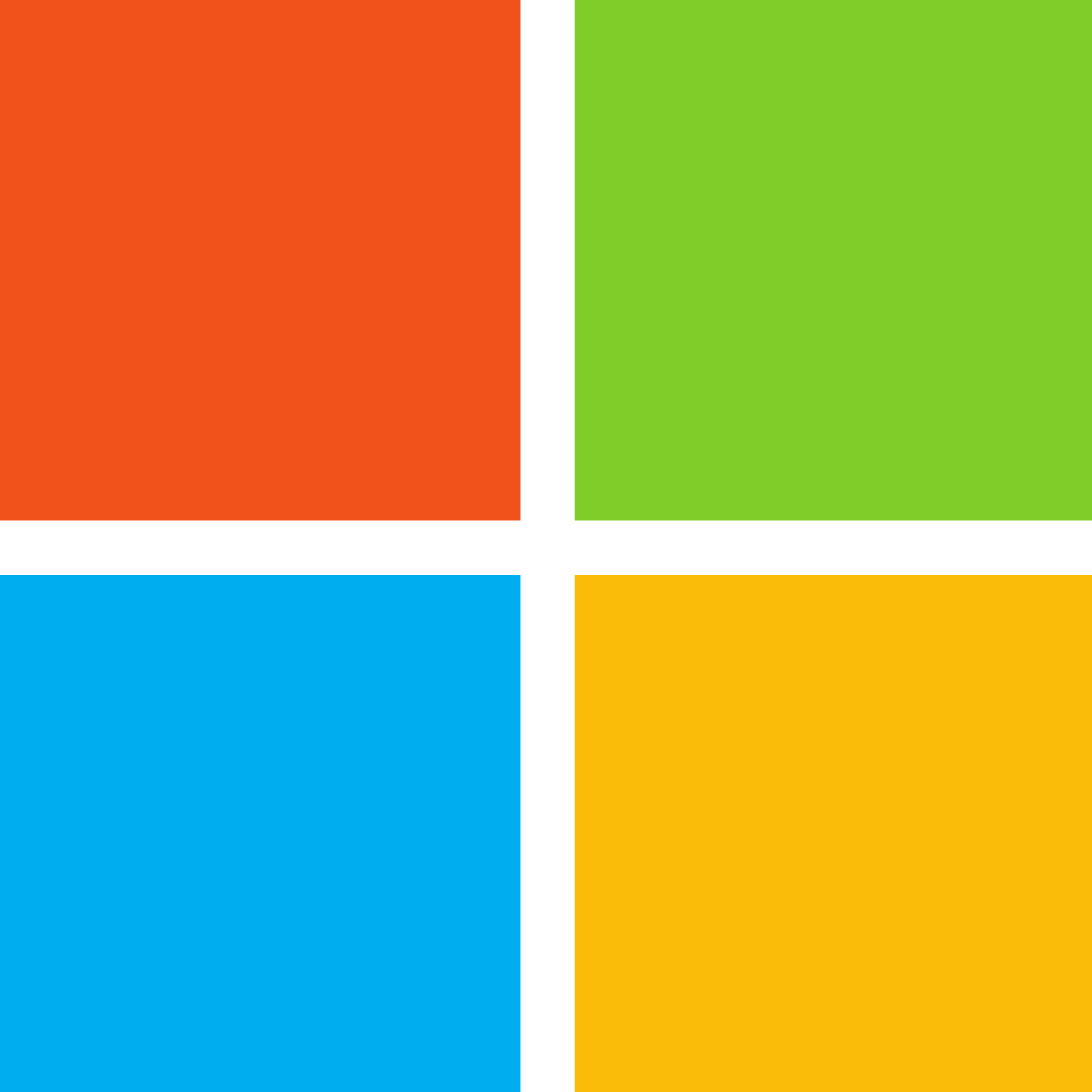 Sign in
Sign in