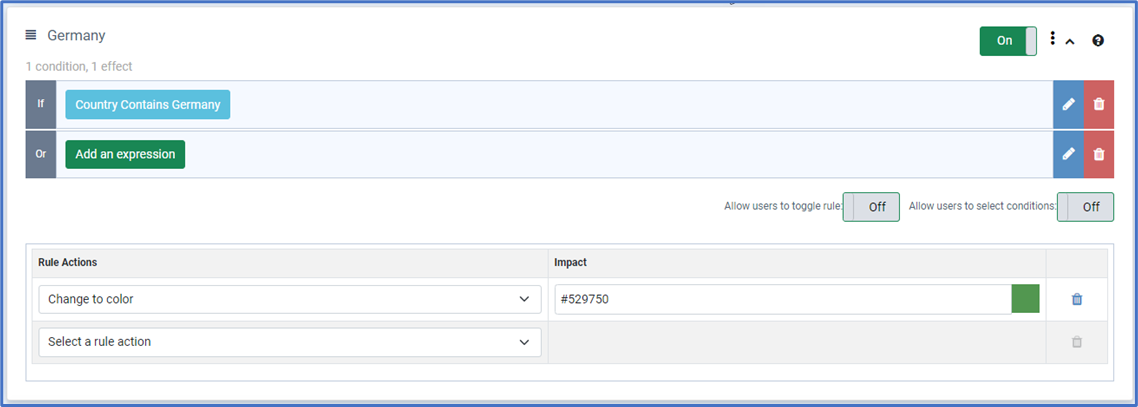Styling Org Chart Boxes with Rules
Change the look of your org chart with simple rules
In a similar manner to excluding people from the chart to alter the visual appearance of the chart, we use the Conditional Formatting Rules.
The main difference being the Rule Actions that we select. For example, to change the box colour use the Change color action.
Tip: First rule “wins”, so order your rules to ensure the appropriate effect is applied.
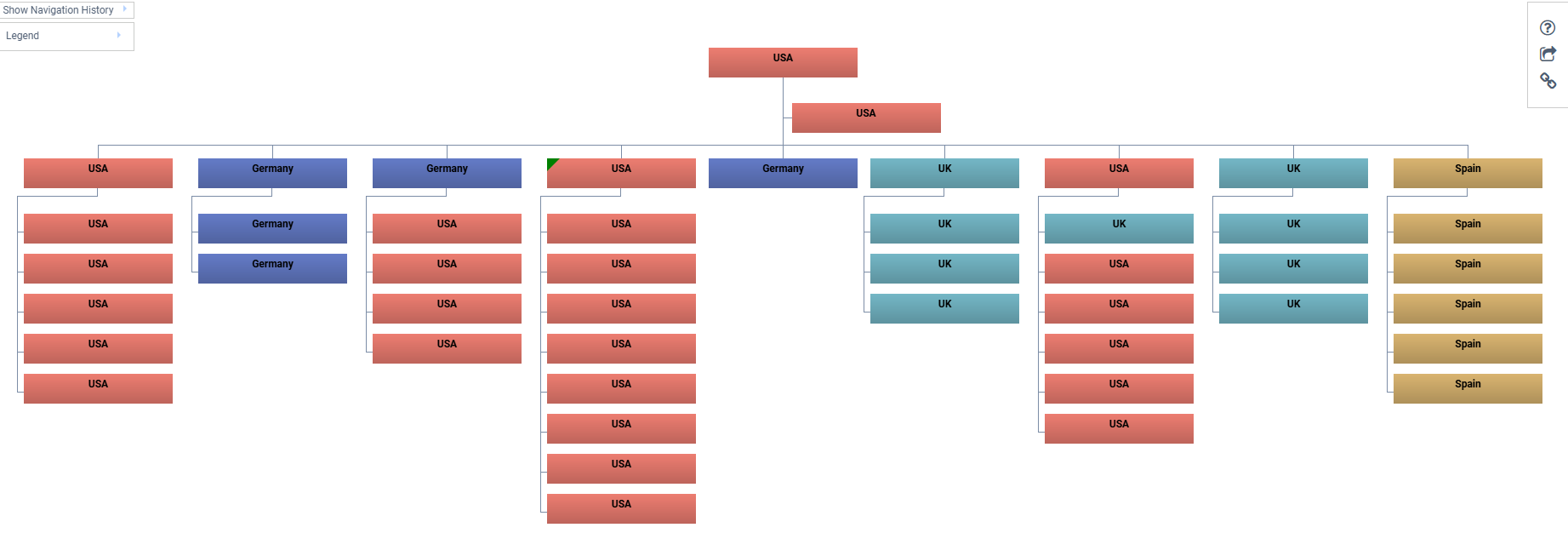
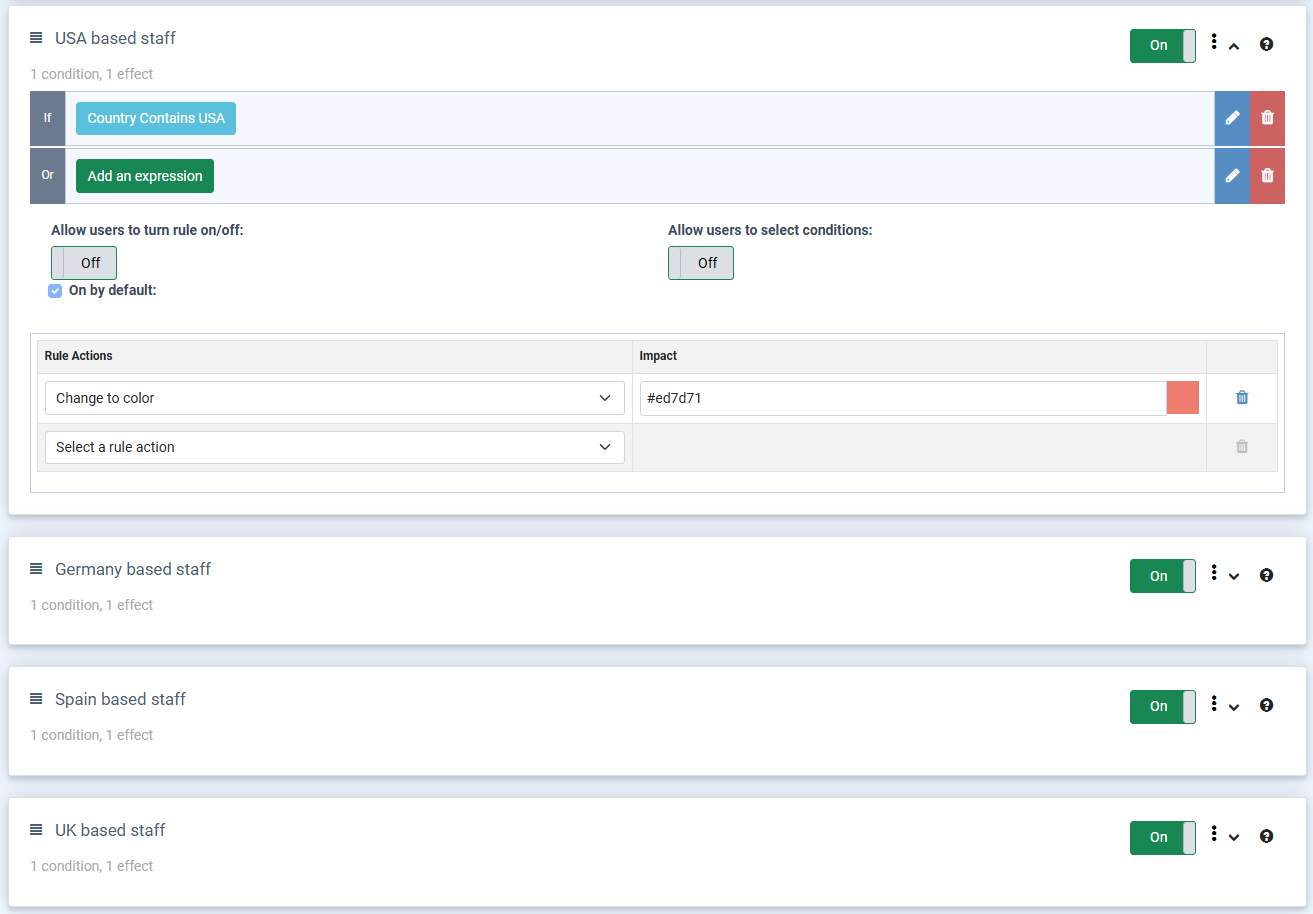
Using conditional formatting to change the appearance of your chart boxes based on their content is a powerful feature. Some common use-cases our customers utilize include:
arrow_circle_right
Highlighting different roles and levels of seniority
arrow_circle_right
Visually distinguishing team or departmental membership
arrow_circle_right
Highlighting contract or temporary staff within the organization
arrow_circle_right
Flagging individuals with specific certifications or qualifications
Creating the styling rule is the same as creating an Exclusion rule, the difference being in the type of Rule Action this is selected. There are a range of actions available including:
arrow_circle_right
Changing the box color
arrow_circle_right
Changing the box border
arrow_circle_right
Changing the box size and layout
arrow_circle_right
Adding additional text into the chart box

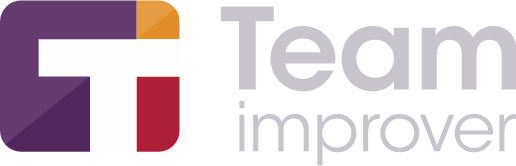
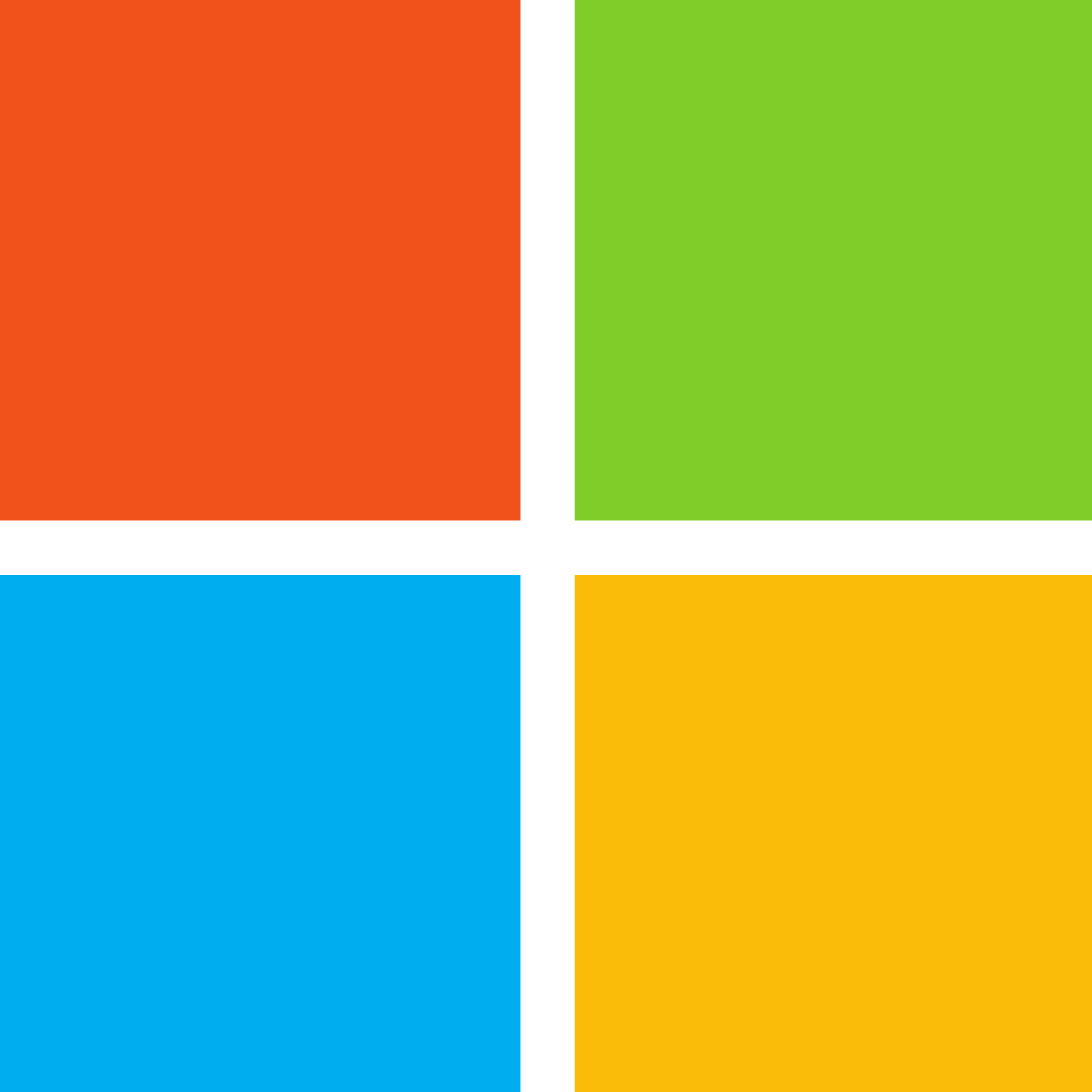 Sign in
Sign in